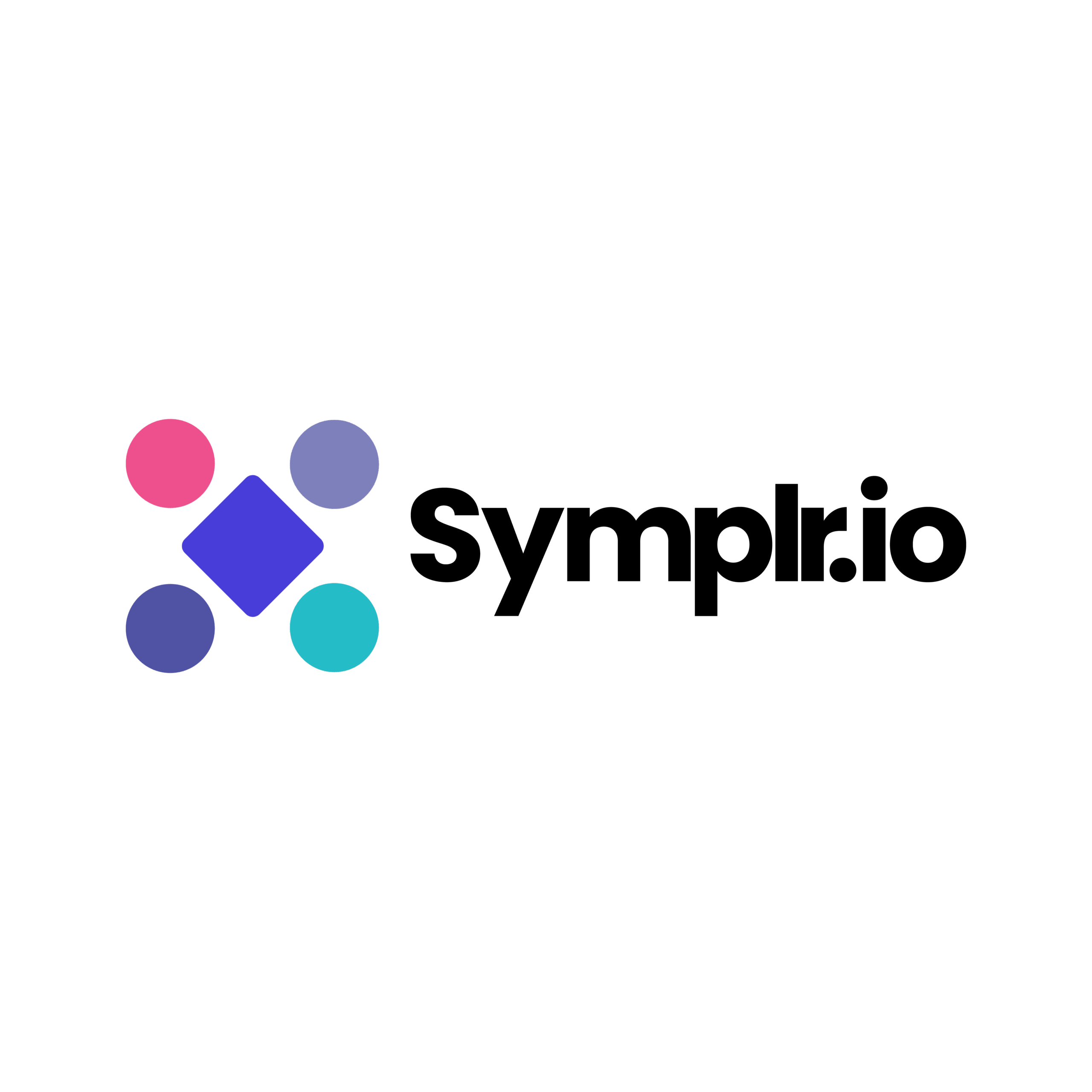Table of Contents
Have you ever wished that your favorite apps could talk to each other?
Imagine this: the moment a new message appears in your Slack channel, whether that is an alert, an update, or any other post, it gets logged into a Google Sheet for easy tracking. No copying, no pasting, no coding-just automation.
That is exactly what Symplr Workflow Builder for Arazzo helps you do. Visual in nature, it allows for connecting APIs, cascading them, and orchestrating sophisticated workflows without actually writing even a line of code. Whether or not you are a developer, Symplr makes automation easy, intuitive, and powerful. Arazzo is the API orchestration engine inside Symplr. Users can chain multiple APIs together in a single automated flow, transforming complex backend logic into a simple, visual experience.
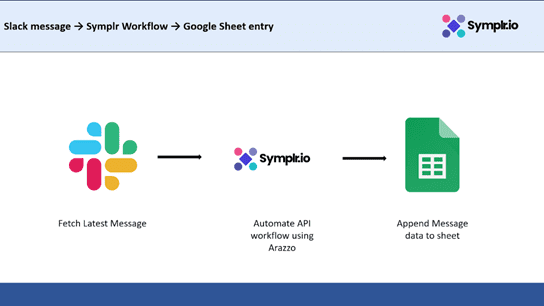
Figure 1: Slack message → Symplr Workflow → Google Sheet entry
Problem Statement
We all use Slack to keep updated, it is where alerts and updates, along with quick discussions, happen day in and day out. But here is a problem: these messages can get buried fast. Important alerts or logs become easily missed once the conversation has moved on.
Coping messages from slack to Google sheet might sound like a simple fix, but having to do it every time is boring, repetitive, and can be easily forgotten. Over time, you lose track of what matters.
That is why we need a smarter way, one that works automatically. Our goal is simple. Whenever a new message appears in a slack channel, it should be instantly recorded in a google sheet.
This makes it super easy too:
- Keep a running log of all messages.
- Track alerts or discussions easily.
- Avoid manual copy-paste forever.
APIs We will Use.
To make this automation work, we will connect two simple APIs: one from Slack and one from Google Sheets.
- Slack Web API → /conversations. History
This API lets us read messages from a Slack channel. Think of this as asking Slack, “Hey, what’s the latest message in this channel?”
It gives us details such as the message text, time, and attached alert or link.
- Google Sheets API /v4/spreadsheets/spreadsheetId/values/range: append.
“Here’s a new row of data – please add it to the bottom of the table.”
This API inserts Slack message details into your Google Sheet, as if typed for you, adding a row with a timestamp, message, and related information each time.
Building the Workflow in Symplr Workflow Builder for Arazzo
Add the “metadata” block.
We start by adding the metadata block in Figure 2 within Symplr.
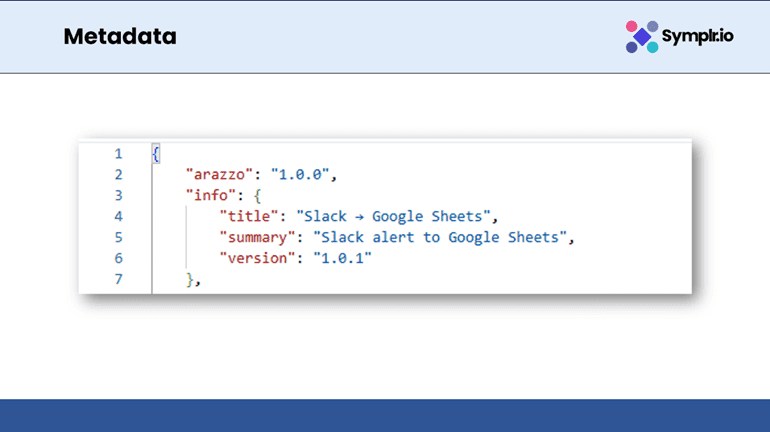
Figure 2: Metadata
This section defines the essential details of the workflow-including title, version, and summary-so that anyone reviewing the Arazzo file immediately understands what the workflow does and its purpose.
Add the API Sources (Swagger/OpenAPI)
Next, we connect the necessary API sources in their Swagger/OpenAPI specification.
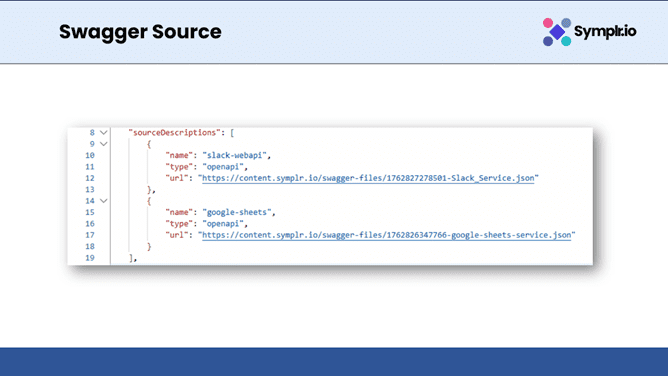
Figure 3: Swagger Source
In this example, add the Slack and Google Sheets Swagger files as sources so that the workflow can perform authenticated API calls to both services. At this point, Symplr will know exactly how to talk to each service.
Start the workflows array.
After adding the sauces, we start the workflows array (Figure 4). The following section outlines the structure in Arazzo format for the workflow, including the workflow ID, summary, and overall orchestration logic. It will serve to provide a foundation on how each step-Slack Sheets-will interact.
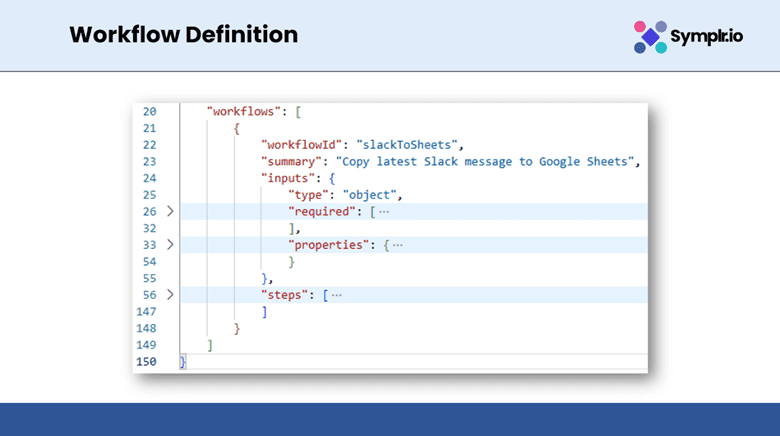
Figure 4: Workflow Definition
Define Inputs
Once we have the basic structure in place, we define the workflow inputs (Figure 5).
Figure 5: Define Inputs
The user uses this screen to provide essential information, like the Slack Token, Channel ID, Google Token, Sheet ID, and Sheet Range. These inputs instruct Symplr to fetch data from Slack and send that data to Google Sheets.
Steps
Now that the inputs have been defined, we proceed to the steps section (Figure 6), where the workflow logic begins to take shape.
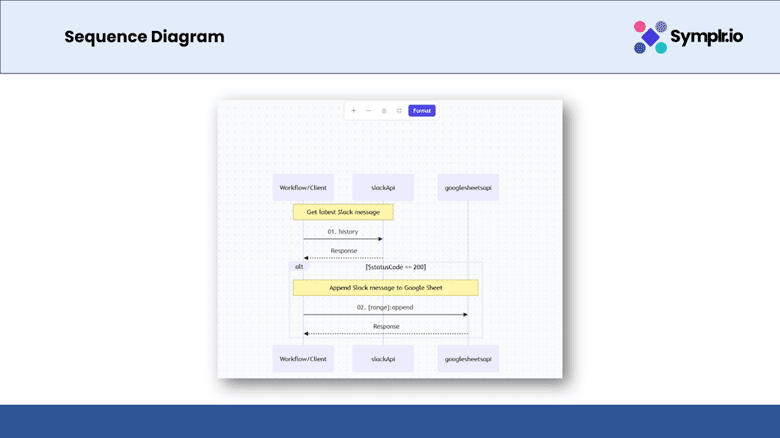
Figure 6: Steps
Each step is a particular API call or an action: first, it is reading data from Slack; next, it is sending it to Google Sheets.
Read the latest Slack message.
First actionable step is called Slack’s /conversations. History endpoint.
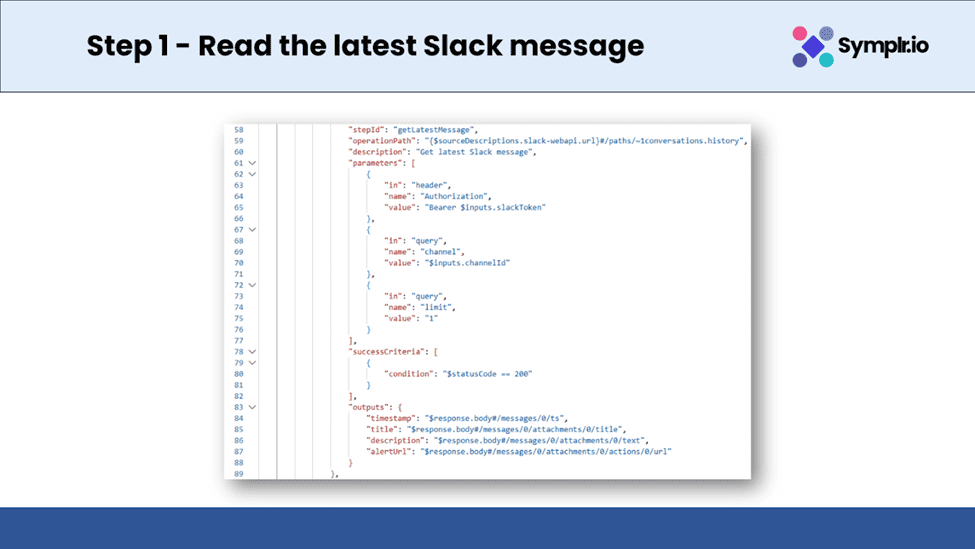
Figure 7: Read the latest Slack Message
This fetches the latest message from the chosen Slack channel, extracting key information such as timestamp, user, title, and description.
This information forms the data that later will be appended to Google Sheets.
Append a row to Google Sheets
Once we have the message, Figure 8 uses the /values. append endpoint provided by Google.
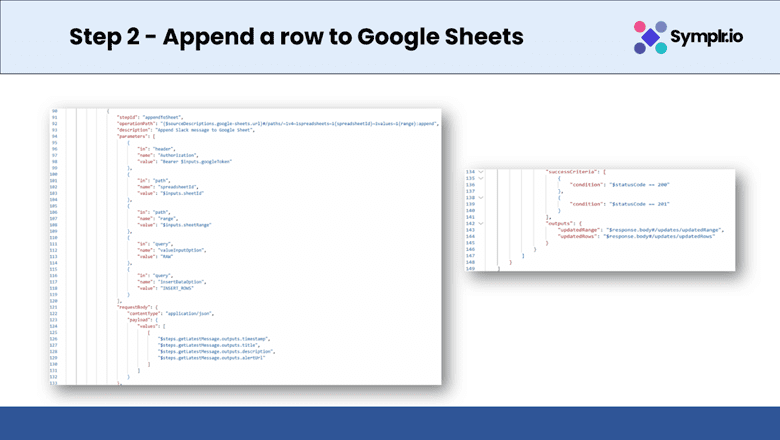
Figure 8: Append a row to Google Sheets
This adds a new row in your selected Google Sheet, automatically filling in the Slack message details-timestamp, title, description, and link of the alert-in structured columns. It is where automation turns data into insight.
Workflow Diagram
illustrates the entire flow diagram of Symplr Workflow and how information moves step by step: Slack API → Google Sheets API → Log Result. This provides a clear picture of the workflow on how it executes within Symplr, fetching messages and storing them automatically.

Figure 9: Flow Diagram
Sequence Diagram
This shows the sequence diagram that displays the exact order of interactions between APIs: It starts with the Slack API call, followed by the Google Sheets API request, and finally confirmation of success. This diagram shows developers the timing and dependencies between each action for proper orchestration.
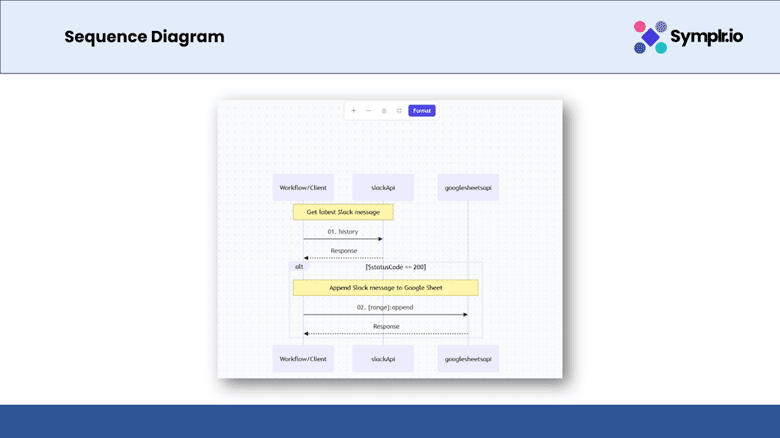
Figure 10: Sequence Diagram
Define Workflow Inputs
Before it can execute, a workflow must know where to pull data from and where to push it. In Symplr, this is accomplished by defining inputs – small configuration fields that pass key information into your workflow with every execution. Here are the inputs required for the Slack → Google Sheets workflow:
| Slack Token | This is the bot token that allows the workflow to have access to your Slack workspace. It usually starts with Xbox-. | xoxb-12…… |
| Channel ID | The unique ID of the Slack channel you want to read messages from. | C01ABC……. |
| Google Token | An authorization key that allows the workflow to securely connect to your Google account. | ya29.a0AfH…. |
| Sheet ID | The unique ID of the Google Sheet where the messages will be saved. | 1a2B3cD4eF…. |
| Sheet Range | The range in the sheet where new rows are to be added. For example, Sheet1! A:D | Sheet1! A:D |
Once these inputs are defined, Symplr knows exactly how to connect Slack and Google Sheets, where to pull the messages from, and where to append them.
Get the Latest Slack Message
The first thing our workflow needs to do is read the most recent message from a Slack channel.
To do this, we call the Slack API using the /conversations. history endpoint. Think of it like asking Slack, “Hey, what’s the latest message that was sent in this channel?”
When Slack responds, we extract the most significant details from the message, for instance:
- Timestamp – When the message was sent.
- Channel ID – The unique ID of the Slack channel where the message came from
- Title – The main title or heading of the alert (this usually comes from the message’s attachment).
- Description – The actual message content or alert details.
This step is all about fetching the most recent data on messages from Slack in a clean and automated way for later usage in the next step.
Append Message to Google Sheets
Now that we have collected the latest Slack message, the next step is to send that data to Google Sheets – so it is neatly stored and easy to review later. For this, we utilize the Google Sheets API, specifically the /values. Append endpoint. You can consider this as a way of telling Google Sheets,
“Hey, add this new piece of information as a new row to the bottom of my table.
The workflow takes the four main details from Slack timestamp, channel id, title, and description then adds them as a new row in the sheet of your choice.
Once this step runs, you will instantly see your data populate the sheet – all automated with no typing!
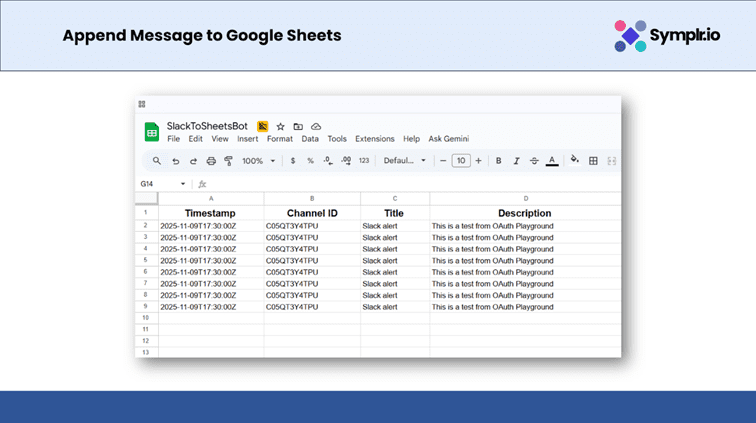
Figure 11: Google Sheet
Testing the Workflow
Now it is time to test everything we built!
Once you have set up all your inputs – your Slack token, channel ID, Google token, and Sheet details – just click Execute in Symplr Workflow Builder.
Here is what happens step by step:
Symplr reads the most recent Slack message from a selected channel.
Then it sends the details of that message as a new row directly to your Google Sheet.
And then, finally in the console, you should see that this workflow has been completed successfully.
It will show up in your Google Sheet within seconds from where you sent it on Slack, completely automated, no coding, no manual effort.
Why This is So Useful
This kind of workflow might look simply but it can save you a lot of time and effort. With Symplr Workflow Builder for arazzo, you can:
- Connect to all the APIs you need – Slack, Google Sheets, Gmail, Notion, or even your company’s APIs.
- Save hours every week – never copy and paste data between tools again. Once you have set it up, everything runs automatically.
- Empower everyone – Whether you are a developer or not, you can build workflows visually without needing to code.
- Reuse and adapt – Once you have created a workflow, it is easy to modify it to suit other use cases, like “Slack → Gmail” or “Forms → Sheets.”
It is about making your day smoother, automating the repetitive stuff, and letting you focus on what matters.
Real-World Examples
If you build this workflow, there are many creative ways you can use the same concept to simplify your daily tasks and improve collaboration.
Here are a few examples you can try next:
Log daily Slack updates to Google Sheets: Keep all the important messages or alerts in one place for easier tracking and reporting.
Send a Slack message when a new row is added to a sheet: Get automatic notification to your team for any new data added or approvals, so nothing goes unnoticed.
Connect GitHub → Slack → Sheets:
Consider that your development team handles a number of projects in GitHub. This workflow automatically posts a summary of any new GitHub issue that comes up in your team’s Slack channel so that everyone will instantaneously be informed without having to manually check GitHub. Meanwhile, the issue details are recorded for easy weekly review and progress tracking in a shared Google Sheet. This setup will save priceless time, enhance team awareness, and ensure no issues slip between the cracks. The best part is that all these automations can be built in only a few minutes using the same drag-and-drop approach in Symplr Workflow Builder for Arazzo, with no coding.
Conclusion
Symplr Workflow Builder for Arazzo, connecting APIs feels like a breeze. It is fast, visual, and even a little fun! With just a few clicks, you can connect your favorite tools-like Slack, Google Sheets, Gmail, or Notion-and build powerful automations that handle real business workflows. No backend coding, no complicated setup-just simple, visual connections. So, the next time you find yourself thinking, “It’d be cool if this app could talk to that one,” remember-with Symplr, it only takes a few minutes.
Latest Readings:
Symplr Workflow Builder for Arazzo: All-in-One platform for Developers and Non-Developers
Using Symplr Confluence Plugin for Better Workflow Documentation and Collaboration
How does Symplr Workflow Builder for arazzo connect Slack and Google Sheets?
Symplr uses Arazzo, its API orchestration engine, to visually connect disparate APIs like Slack and Google Sheets. You just add their Swagger files, map the required inputs, such as tokens, channel IDs, sheet IDs, and so on, and Symplr automatically manages the requests and data flow between them.
Is coding knowledge necessary for developing this workflow?
No, Symplr Workflow Builder is no-code. Everything from input definitions to connecting APIs is visual, drag-and-drop-based, and does not require code. Of course, advanced developers can optionally use advanced features like custom JSON and API testing.
What permissions or tokens are required? You will need: A Slack Bot
Token (xoxb-) that has permission to read messages. A Google OAuth Token with permission to append data to Google Sheets. Both can be generated via their respective developer portals or through OAuth playgrounds.